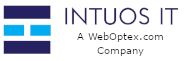Applies to: All hosting clients who need to point their domain to their WebOptex.com hosting account.
Overview
To connect your domain name (e.g., yourdomain.com) to your WebOptex.com hosting service, you must point your domain to our nameservers.
Nameservers are like an address book for the internet. They tell a visitor's browser where to find your website's files and your email accounts.
This guide covers the two most common ways to find your nameserver records.
Method 1: Your WebOptex.com Nameservers (Primary Method)
For most clients, the following nameservers are all you will need. You must use at least two.
-
Primary Nameserver: ns1.weboptex.com
-
Secondary Nameserver: ns2.weboptex.com
(Optional: Add more if you have them)
-
Third Nameserver: ns3.weboptex.com
-
Fourth Nameserver: ns4.weboptex.com
What to do with these: You will need to log in to your domain registrar (the company you bought your domain name from, such as GoDaddy, Namecheap, etc.) and enter these nameservers in their "DNS Management" or "Nameserver Settings" section.
Method 2: Finding Nameservers in Your Welcome Email
The definitive source for your account-specific information is the "Hosting Welcome Email" you received when you first signed up for your WebOptex.com hosting plan.
-
Search your email inbox for the subject line: "Your New Hosting Account Information" or "Welcome to WebOptex.com".
-
Open this email.
-
Look for a section titled "Hosting Account Details" or "Nameserver Information."
-
The nameservers will be listed there, similar to the example in Method 1.
Method 3: Finding Nameservers in Your Client Portal
You can also find your nameservers at any time by logging into your WebOptex.com client account.
-
Log in to your client portal here: https://www.weboptex.com/login.
-
Navigate to your list of "Services" or "Products."
-
Click on the specific hosting plan you want to manage (e.g., "Starter or Business").
-
On the management page, look for a "Hosting Information" or "Account Details" tab.
-
Your nameservers will be listed clearly in this section.
Important Notes
-
What is a domain registrar? This is the company where you purchased your domain name. This is often a different company from your hosting provider. You must always update nameservers at your registrar.
What about "Private Nameservers"? If you have a Reseller, VPS, or Dedicated Server plan, you may have "private" or "vanity" nameservers (e.g.,ns1.yourdomain.com). These will also be listed in your client portal or welcome email. -
DNS Propagation: After you update your nameservers at your registrar, it can take anywhere from 30 minutes to 24 hours (and in rare cases, up to 48 hours) for the changes to take effect worldwide. This is called DNS propagation and is not something WebOptex.com can speed up.