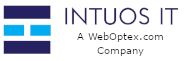Overview
Keeping your CWP (Control Web Panel) password secure is essential for protecting your website files, databases, and email accounts. This guide covers the primary methods for changing your account password, whether you have forgotten your current one or simply wish to update it.
Method 1: Resetting via Your Client Portal (Recommended)
This is often the quickest and easiest self-service method. Many hosting providers integrate their billing and client management portal directly with the CWP control panel.
-
Log in to your main client account on our website (the account you use for billing and support tickets).
-
Navigate to your list of "Services" or "Products."
-
Find and click on the hosting package associated with the CWP account.
-
Look for a "Change Password" or "Reset CWP Password" button or tab.
-
Follow the on-screen prompts to enter and confirm your new password. This will automatically update the CWP login credentials.
Method 2: Using the "Forgot Password" Link (If Available)
Some CWP login pages have a password reset link. This feature may vary depending on the server's configuration.
-
Go to your CWP login page (e.g.,
https://yourdomain.com:2083). -
On the login form, look for a link that says "Reset Password" or "Forgot Password".
-
If the link is present, click it and enter your CWP username.
-
The system will send a password reset link to the email address associated with your account.
-
Check your email and follow the instructions to create a new password.
Note: If you do not see a "Forgot Password" link, this self-service option is not enabled on your server. Please proceed to Method 3.
Method 3: Contacting Support for a Manual Reset
If you cannot log in and Method 1 or 2 is not available, our support team can reset your password for you. This is the most reliable method for recovering a lost password.
-
Please submit a support ticket or use our live chat.
-
For security, you will need to verify your identity as the account owner. Please be prepared to provide information like:
-
Your full name
-
Your domain name
-
The email address on file
-
The answer to your security question or the last 4 digits of the credit card on file.
-
-
Once your identity is confirmed, our team will securely reset your password and provide you with a new temporary one, which you can then use to log in.
Password Security Best Practices
-
Complexity: Always use a strong, complex password. A good password includes a mix of uppercase letters, lowercase letters, numbers, and symbols (e.g.,
!@#$%^). -
Length: Make your password at least 12-16 characters long.
-
Uniqueness: Do not reuse a password from another site (like your email or social media).
-
Storage: Use a secure password manager to store your passwords. Do not write them down in an insecure file or on paper.