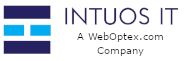Overview
Your CWP (Control Web Panel) User Control Panel is the command center for your hosting account. It's where you can manage your website files, create email accounts, set up databases, manage domains, and more.
This guide will show you the primary methods for logging into your user panel.
Prerequisites
Before you begin, you will need three pieces of information, which are all included in your Hosting Welcome Email:
-
Your Domain Name: (e.g.,
yourdomain.com) -
Your CWP Username: (e.g.,
youruser) -
Your CWP Password: (e.g.,
P@ssw0rd!)
If you cannot find your welcome email, please check your spam folder or contact our support team.
Method 1: Accessing via Your Domain (Recommended)
This is the most common and direct way to access your panel. CWP uses specific port numbers to provide a secure login page.
-
Open your preferred web browser (Chrome, Firefox, Safari, etc.).
-
In the address bar at the top, type your domain name followed by
:2083. This port number is for the secure (SSL) login page.Format:
https://yourdomain.com:2083(Replaceyourdomain.comwith your actual domain name)Example: If your domain is
my-awesome-site.com, you would type:https://my-awesome-site.com:2083 -
Press Enter. You will be taken to the CWP login screen.
Note: We strongly recommend using the secure https: //... :2083 port. The non-secure port http://... :2082 also exists, but it sends your password in plain text and is not recommended.
Method 2: Accessing via Server IP Address (Fallback)
If you just purchased your domain or hosting, the domain name might not be working yet (this is called DNS propagation). During this time, you can use the server's IP address instead. You can find this IP address in your welcome email.
-
Open your web browser.
-
In the address bar, type the server's IP address followed by
:2083.Format:
https://[server_ip_address]:2083(Replace[server_ip_address]with the IP from your email)Example: If your server's IP is
192.0.2.1, you would type:https://192.0.2.1:2083 -
Press Enter.
Important: When using the IP address, your browser will almost certainly show a "Your connection is not private" or "Security Warning" message. This is normal. The warning appears because the server's security certificate (SSL) is issued to its hostname, not its IP address.
You can safely proceed by clicking "Advanced" and then "Proceed to [IP Address] (unsafe)".
Method 3: Accessing via Your Client Portal
Many hosting providers offer a single sign-on (SSO) button that lets you log in to CWP directly from your main billing/client account.
-
Log in to your client account on our main website.
-
Navigate to your "Services" or "Products" list.
-
Find the hosting package you want to manage and click on it.
-
Look for a button labeled "Login to CWP" or "Access Control Panel". This will log you in automatically without needing to enter your CWP username and password again.
Completing the Login
Once you have reached the CWP login screen using Method 1 or 2:
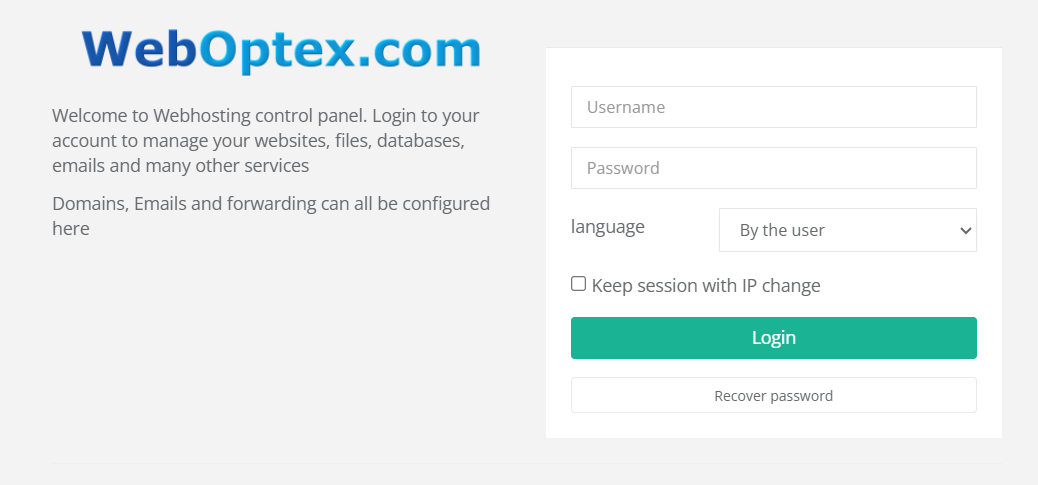
-
Enter your Username.
-
Enter your Password.
-
Click the "Login" button.
Troubleshooting
-
I forgot my password. On the CWP login page, there is a "Reset Password" link. You can use this to have a reset link sent to the email address on file. Alternatively, you can contact our support team to have it reset manually.
-
The page won't load (e.g.,
This site can't be reached). This usually means your domain is not pointed to our servers, or a firewall is blocking the port. Please try Method 2 (Using the IP Address). If that still fails, please contact support, as your local network or firewall may be blocking the connection. -
My username/password is incorrect. Please double-check the credentials from your welcome email. Remember that passwords are case-sensitive. If you are copying and pasting, be careful not to include any extra spaces. If it still fails, use the "Reset Password" link.